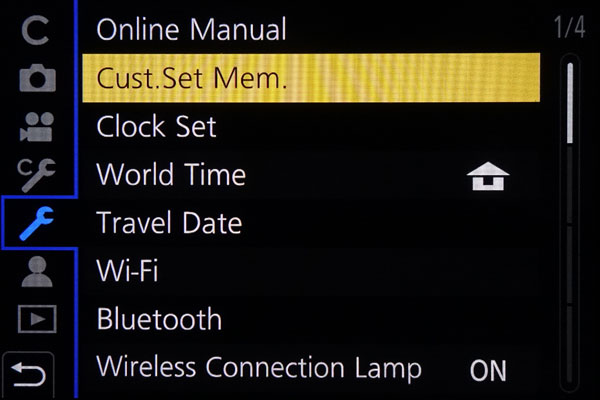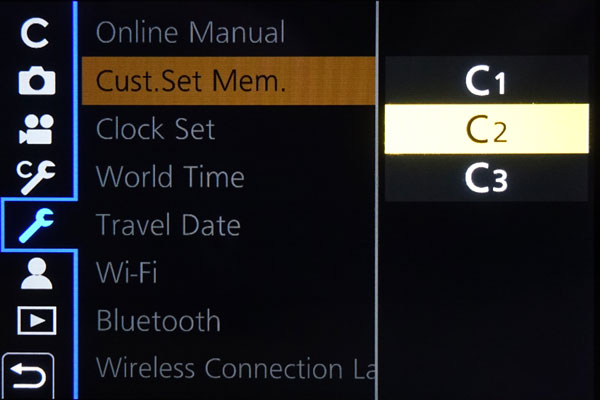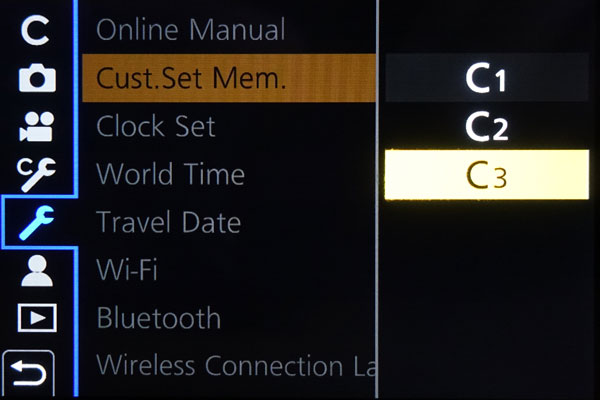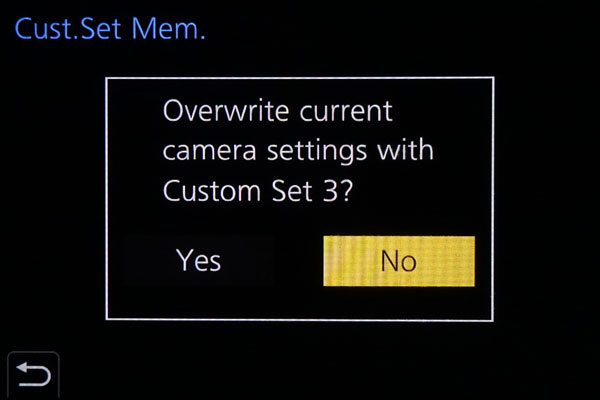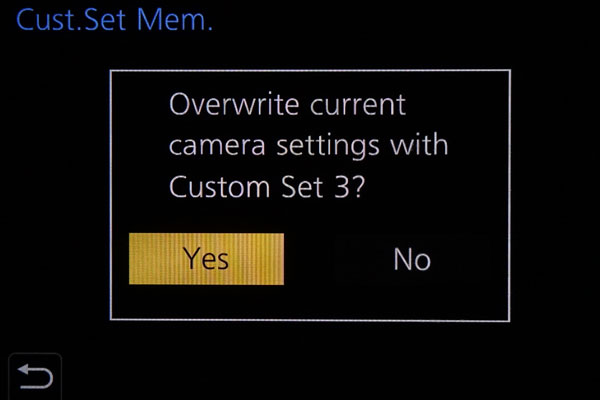Panasonic: Custom Settings
Introduction: What are Custom Settings, What is Included, What Is Not? | How the Custom Settings Are Accessed (Recalled) | How the Custom Settings Are Defined and Refined | How to Use the Custom Settings | Conclusions | References
On this page, I describe how you can create sets of custom settings on the Panasonic TZ202, how you can store them in one of three internal memory locations called custom sets (C1, C2, C3), and how you can recall them for use.
Note: The custom settings do not affect how you set the camera controls (see below and page Configuration).
Introduction: What are Custom Settings, What is Included, What Is Not?
The Panasonic TZ202 allows you to store three plus sets or groups of custom settings, which can be used to tailor the camera to specific photographic situations and which can be recalled as needed. How these sets are created and recalled is described below; furthermore, I present some ideas on how these sets can be used.
An interesting question is, however, what kinds of camera parameters can be stored in the three memory locations or custom sets - and what cannot be stored. The answer is given in the camera's manual. It states:
The following menu items are not registered as custom settings.
- [Custom] menu
- [Menu Guide]
- Data registered with [Face Recog.]
- The [Profile Setup] setting
- [Setup] menu
- All menus
- [Playback] menu
- [Rotate Disp.]
- [Picture Sort]
So, the for me and most photographers important new is that none of the Setup menu settings are stored, which is a sad story, because this also includes the settings of controls such as Fn buttons, the control ring, the rear dial etc. But my Sony cameras are with respect to camera control no different...
How the Custom Settings Are Accessed (Recalled)
The Panasonic TZ202 has three sets or groups of custom settings numbered C1, C2, and C3 . Regrettably, the sets cannot be given names that indicate their purpose. First, I will describe, how you can recall the sets.
(1) You can easily access the sets of settings by turning the mode dial to C (custom sets or so...):
Photo: The Panasonic TZ202 mode dial set to C (custom sets)
This will probably select the custom set that you use last. If you want to change this or access a specific custom set, press the MENU button to select a set. A menu screen appears, which looks as follows:
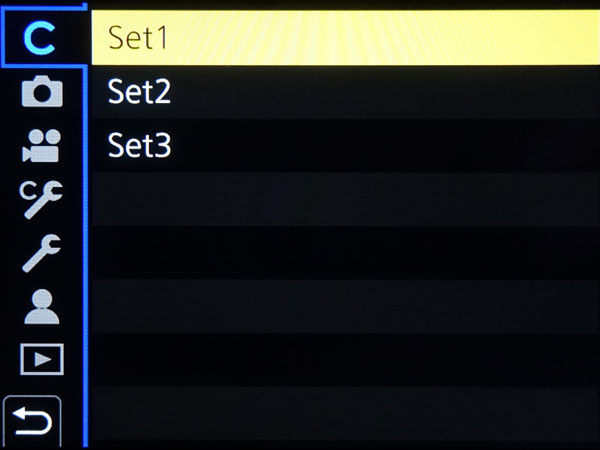 |
 |
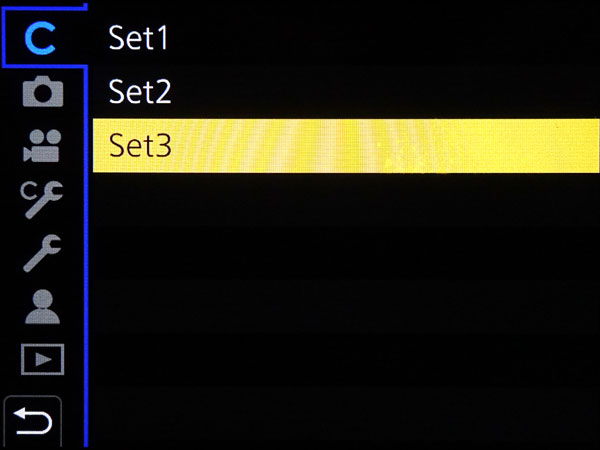 |
||
Selection screen for custom sets in the menu, Set 1 selected |
Selection screen for custom sets in the menu, Set 2 selected |
Selection screen for custom sets in the menu, Set 3 selected |
After selecting a custom set, you are returned to the shooting screen. Depending on the type of display, the custom set will be shown briefly only or permanently (detailed information) next to the mode symbol at the top left.
How the Custom Settings Are Defined and Refined
In the following, I describe how you can create sets of settings, assign them to one of the three available memory locations (or custom sets), and edit them (how to access them is described above).
Creating a Set of Custom Settings
(1) Set the camera to the desired settings.
(2) Press the Menu button, go to the Individual menu, navigate to screen 1, item Cust. Set Mem., and press the OK button to call the menu for selecting the custom set in which you want to store the (changed) settings.
(3) After selecting a custom set, you are asked to confirm your selection. After confirmation, the camera answers with "Completed" and returns you to the menu (see above).
Thereafter, you can leave the menu screen.
Refining/Editing a Set of Custom Settings
At first I was unsure about how I can refine a custom set, but the answer is fairly simple:
- First recall the respective set using the C mode and select the respective custom set that you want to modify.
- Then make the changes, and ...
- Press the Menu button, go to the Individual menu, screen 1, item Cust. Set Mem., ad press the OK button.
- Finally select the register (in this case the one that you have recalled), and save the new settings.
All i all, it is the same procedure as if you want to store a new custom set...
How to Use the Custom Settings
On this page, I more or less describe the "mechanics" of the custom settings for the Panasonic TZ202. Since I did not use them up to now, I cannot give any useful advice on this matter. I therefore would like to point you to some books and places on the Web where this topic is dealt with.
Nonetheless, here are some ideas for using the custom settings. Use them for...
- One or more "macro" settings
For this purpose, I select, for example: aperture priority (A), f/8, ISO 800, flexible spot (another macro setting could be optimized for manual focus), ... - One or more "low light" settings
For this purpose, I select, for example: program (P), ISO 800 and/or 1600, ... - A setting for using "manual focus" optimally
For this purpose, I select, for example: aperture priority (A), f/8, ISO 400 or 800, ... - A "basic" setting to which you can restore the camera setting to your typical needs in case that you mixed up the camera settings (Alexander S. White suggest this in his book for the RX100 M1)
Conclusions
I am just at the beginning of using the custom settings myself. Experience will show, whether I will really use this feature. Saving a "macro" setting in the custom settings seems the most useful to me at the moment, because I would have to change quite a number of settings for close-up shots (see page Close-Up Experiences). Thus, a dedicated "macro" mode would simplify switching between normal and close-up shots.
References
- Frank Späth (2018). Lumix TZ202 - Das Buch zur Kamera. Point of Sale Verlag (ISBN-13: 978-3941761704).
| 13.01.2019 |