Panasonic TZ202: Configuration
What Can Be Configured in the User Interface of the TZ202 | Configuring the Behavior of the Camera | How I Use the Configuration Options | Conclusions | Links and Books
On this page, I describe how you can configure the Panasonic TZ202. First, I demonstrate the configuration options for the user interface of this camera, and then cursorily how the camera can be configured using the menus. I also describe my configuration choices, as far as there are any, or better, my wife's settings, because she took the TZ202 over from me...
Note that I might also have chosen to simply list all the menus and their options, but then I would have just replicated the camera manual...
What Can Be Configured in the User Interface of the Camera
In the following, I describe the options that the Panasonic TZ202 offers for configuration of its user interface. Configuration means in this case that you can configure certain camera controls (dials, levers, buttons) to behave in different ways, for example, to allow you to set different things (for example, to set exposure, focus, or dynamic range).
Buttons that set variants or modes of a certain function will, on the other hand, not be regarded as configurable here (for example, the flash button that cycles through different flash modes, or the zoom lever that can be set to step zoom). But some entities may be "borderline cases"...
Overview of the Panasonic TZ202 Controls
Italic: Configurable button or dial/ring
The Configuration Options for the User Interface in Detail
The following table lists the configurable "hard" and "soft" elements of the TZ202 user interface with their defaults and my/my wife's personal settings (if available...):
| Control | Sub-Control | Text/Symbols | Default | My Settings |
| Control Ring | --- | Standard | Standard | |
| Rear Dial | --- | Standard | [Exposure Comp.]* | |
| Fn Buttons | Fn1 | 4K-Symbol | [4K Photo Mode] | [Focus Area Set] |
| Fn2 | Post Focus Symbol | [Post Focus] | [Sensitivity] (ISO) | |
| Fn3 | Delete Symbol, Q.MENU/Cancel Symbol | [Q.MENU] | [Q.MENU] | |
| Fn4 | Fn4/LVF | [LVF/Monitor Switch] | [LVF/Monitor Disp. Style] | |
| Touch Fn Buttons | Fn5 | Wi-Fi Symbol | [Wi-Fi] | [Wi-Fi] |
| Fn6 | Level Symbol | [Level Gauge] | [Level Gauge] | |
| Fn7 | Histogram Symbol | [Histogram] | [Histogram] | |
| Fn8 | Movie Symbol, Snap, Fn8 | [Snap Movie] | [Snap Movie] | |
| Fn9 | Fn9, OFF | [Off] | [Off] |
*) I set it to [Exposure Comp.], because using the Rear Dial for exposure compensation is comfortable. But you give up program shift when the Control Ring is not used as "Standard."
Functions that can be assigned to the Control Ring or Rear Dial:
|
|
* Items that can only be set to the Control Ring
Functions that can be assigned to Fn buttons (Fn1...4) and touch Fn buttons (Fn5...9):
|
|
|
*1 Function button settings at the time of purchase
*2 No function is assigned to function buttons.
Note: In the table above, I also list my current configuration, but do not take that information too seriously. My assignments may change over time and according to my changing needs and habits - and I may forget to update my assignments here...
Configuring the Behavior of the Camera
In the following, I describe the structure of the menu system of the Panasonic TZ202. The menu items allow you to control the behavior of the camera.
Menu
Like most other cameras, the Panasonic TZ202 is configured using a menu system. It is being accessed using the [MENU/SET] button. The menu is divided into the following sections:
- [Rec]
- [Motion Picture]
- [Custom], which itself is subdivided into:
- [Exposure]
- [Focus/Release Shutter]
- [Operation]
- [Monitor/Display]
- [Lens/Others]
- [Setup]
- [My Menu]
- [Playback]
After having used cameras from different manufacturers, it took quite some time before I got used to this menu system (and the logic behind it...).
As can be seen above, a number of functions are set to fixed buttons, whereas other buttons can be configured (more or less freely...).
In addition, Panasonic offers two "shortcuts" to its menu system, like some sort of "favorite menus." One of these can be accessed via a function button (the Quick Menu or [Q.Menu]), whereas the other is accessed via the menu system (the [My Menu]). The [My Menu] can be configured to appear first whenever you press the [MENU/SET] button for faster access. More on both "shortcut menus" in the following.
Q.MENU (Quick Menu)
The Quick Menu ([Q.MENU]) allows you to store up to 15 menu items out of 35 preselected items (photo mode) in a menu than can be accessed by a function key (Fn3 is predefined for this purpose). Initially, it comes populated with 11 predefined items ([PRESET], see below), but you can customize it according to your needs ([Custom]) - within the given 35 items that you can assign to the Quick Menu. If you want more flexibility, you have to use [My Menu].
List of Available Functions
|
|
|
|
|
Italic: On a dedicated button (cursor buttons) by default
Preset Functions
|
|
Italic: On a dedicated button (cursor buttons) by default
Display
The display of the [Q.MENU] is different depending on wether you use the preset functions or customize it to your needs. In the first case it also displays some photographic information that may be quite useful (see the Figures below).
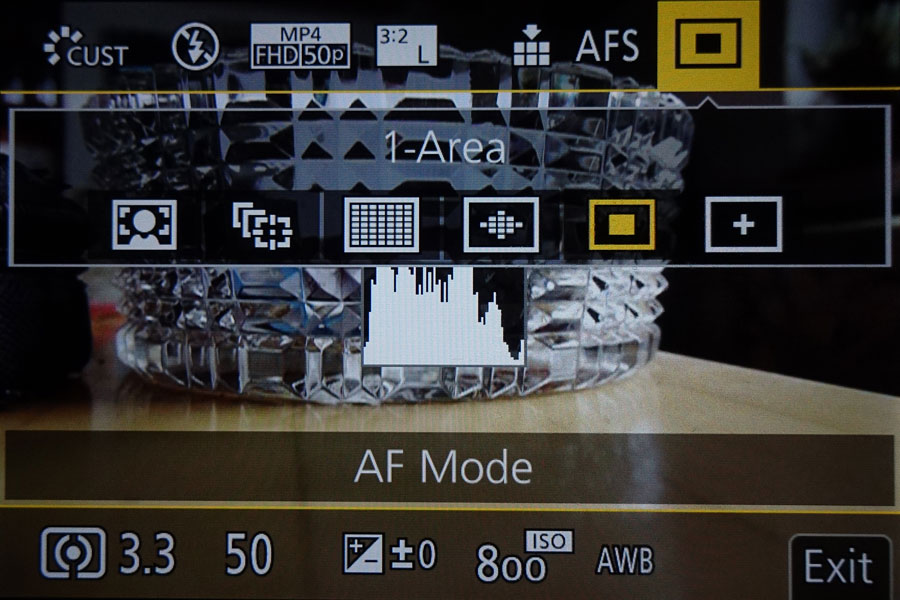 |
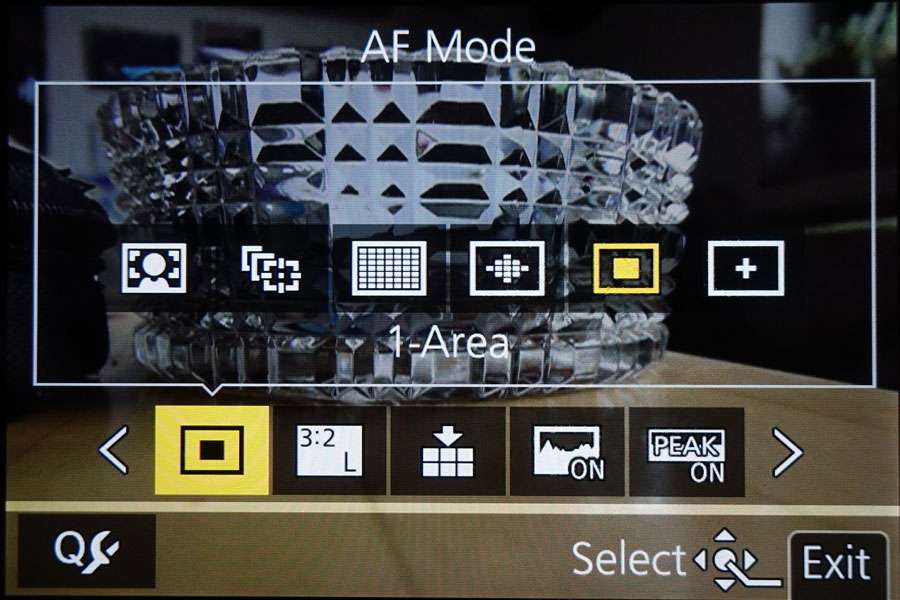 |
|
Preset Q.MENU with some photographic parameters |
Custom Q.MENU with option for editing the menu (bottom left) |
My Menu
[My Menu] is a special menu item that allows you to store and display up to 23 menu items. This may be quite handy, but competes somewhat with the Quick Menu ([Q.MENU]). Nevertheless, there is much more flexibility with respect to the menu items that you can assign to [My Menu].
As already mentioned, [My Menu] can be configured to appear first whenever you press the [MENU/OK] button for faster access (I still do not know whether this is really useful or annoying in the long run...). I think that it is a good place for storing functions that you access less often, but that you nevertheless want to access from time to time. Here, they are easier to find than in the complete menu system.
Compared with [Q.MENU], I find [My Menu] easier to work with although the number of button presses seems to be, at least, the same... For me it is clearer and also works like the usual menu system.
How I Use the Configuration Options
Below, I describe how I configure the camera (more or less experimentally), using the menu options. I do so in three steps:
- First, I list, which functions I have assigned to the Fn buttons (repeated from above...).
- Then, I list, how I populate the [Q.MENU] and the [My Menu] with functions.
- Finally, I describe how I set the values of certain functions/options.
Both lists of assignments are subject to change...
Fn Button Assignments
| Fn Buttons | Fn1 | 4K-Symbol | [4K Photo Mode] | [Focus Area Set] (sets the size and location of the focus area) |
| Fn2 | Post Focus Symbol | [Post Focus] | [Sensitivity] (ISO) | |
| Fn3 | Delete Symbol, Q.MENU/Cancel Symbol | [Q.MENU] | [Q.MENU] | |
| Fn4 | Fn4/LVF | [LVF/Monitor Switch] | [LVF/Monitor Switch] or [LVF/Monitor Disp. Style] |
A few Considerations Regarding Q.MENU and My Menu
Both menus have different access paths and look and work differently, but in the end, both of them offer selected menu items, although in different numbers and also from different "preselections." Nevertheless, there is some overlap between the ways how you can populate these menus, and they also offer functions that reside on dedicated buttons with the respective labels. In the case of the Fn buttons, you can assign other functions to the buttons (which I did in three cases), but then the labels do no longer apply. In the case of ther cursor buttons, you cannot assign other functions to these buttons. It therefore does not make much sense for me to include these functions in the two menus...
In the end, I thought that I would try to make the two menus different by placing items for different purposes into them, perhaps at the price of not being able to fill them completely. I also found that Panasonic's "preselections," in particular for the [Q.MENU], made it somewhat hard for me to be consistent in my assignments...
Q.MENU (Quick Menu)
The Q.MENU allows you to assign up to 15 menu items out of 35 preselected items (photo mode) to this menu. My attempt at populating the Quick Menu ([Q.MENU]) with more "camera-specific" items is experimental (and not what you would put in a "quick menu"...) and as follows:
|
|
|
My Menu
[My Menu] is a special menu item that allows you to store and display up to 23 menu items. At the moment, the following functions "experimentally" populate my [My Menu]:
|
|
|
*) I put this item here, because it helps me remember the assignments of the Fn buttons...
This is definitely a preliminary assignment... Momentarily, this menu appears, when I press the MENU button (I set it this way).
General Settings (Menu)
There are also quite a number of "general" settings that control the behavior of the Panasonic TZ202. They typically reside in one of the different camera menus and are far too many to be listed here. Nevertheless, I would like to list a subset of them, namely the ones that I find important for me/my wife (or our styles of photography...). Typically, but not always, I list those settings, where I diverted from the default setting. Since the default settings are not listed in the manual, however, I often write "?" where I am unsure (therefore, do not take the default values too seriously).
REC
- [Photo Style]: [Standard] (Sharpness: +2, Noise Reduction: -5, Contrast: +2) - to make the photos more similar to those of the Sony RX100 M4
- [i.Dynamic]: [AUTO] (or [OFF]; Späth suggests using [AUTO])
- [i.Resolution]: [STANDARD] (following Späth, had [OFF])
- [Diffraction Compensation]: [AUTO] (or [OFF]; Späth suggests using [AUTO])
- [i.Zoom]: [OFF] (sometimes [ON], when we need it …)
- [Shutter Type]: [AUTO] - to extend the exposure range when it is very bright (in that case, the electronic shutter will be used)
Custom
Exposure
- Exposure Comp. Reset: [ON] (Default: [OFF]?) - my wife does not compensate the exposure by default; this prevents her from starting with the exposure wrong settings after turning the camera off and on again...
Focus
- [AF/AE Lock]: [AE Lock] (Default: [AEL Lock]) - I just need exposure lock...
- [AF/AE Lock Hold]: [ON] (Default: [OFF]) - so that I have to press the button again to release the lock and not all the time...
- [Quick AF]: [ON] (Default: [OFF]) - so that the TZ202 behaves like the Sony RX100...
- [Pinpoint AF Display]: [FULL] (Default: [PIP]) - I prefer the fullscreen view (on most cameras it is of better quality than the one of [PIP])
- [AF Assist Lamp]: [OFF] (Default: [ON]) - to avoid disturbing other people...
- [AF+MF]: [ON] (Default: [OFF]) - allows me to adjust the AF result manually (shutter button half-pressed), but I use it rarely
- [MF Assist]: [ON] (Default: [OFF]?) - is always activated
- [MF Assist Display]: [FULL] (Default: [PIP]) - I prefer the fullscreen view (on most cameras it is of better quality than the one of [PIP])
Operation
- [Fn Button Set] - see above
- [Q.MENU]: [CUSTOM] - see above
- [Ring/Dial Set]: Ring = [DEFAULT], Dial = [Exposure Compensation]
- [Touch Settings]: OFF (as left eye user, you can conflict with the touch screen…)
- [Zoom lever]: [Zoom] (Default) - I prefer the step zoom, but my wife prefers the continuous zoom (on this camera you can also "rush" along the steps...)
Monitor/Display
- [Auto Review]: [Duration Time (photo): [HOLD] - half-pressing the shutter button cancels the preview...
- [Constant Preview]: [ON] (Default: [OFF]?) - I like to see a preview of the exposure
- [Peaking]: [ON] (Default: [OFF])
- [Histogram]: [OFF] (Default)
- [Guide Line]: 3 x grid (Default: [OFF]) - a grid helps keeping the camera straight
- [Center Marker]: [OFF]
- [Highlight]: [OFF]
- [Zebra Pattern]: [OFF]
- [Exposure Meter]: [ON]
- [MF Guide]: [ON] (Default: [OFF]?) - helps to know in which direction to turn the control ring...
- [Self Timer Auto Off]: [ON] (Default: [OFF]?) - so that I do not forget that it is activated the next time I turn the camera on
Setup
- [Economy]: [Monitor Display Speed]: [60fps], [LFV Display Speed]: [60fps]
Conclusions
In addition to describing the configuration of the Panasonic TZ202, I listed some of my/my wife's settings. At the moment (and probably forever...), these should be regarded as preliminary because I myself or my wife are still unsure about quite a number of them...
Links and Books
- Frank Späth (2018). Lumix TZ202 - Das Buch zur Kamera. Baierbrunn: Point of Sale Verlag.
| 04.04.2023 |

