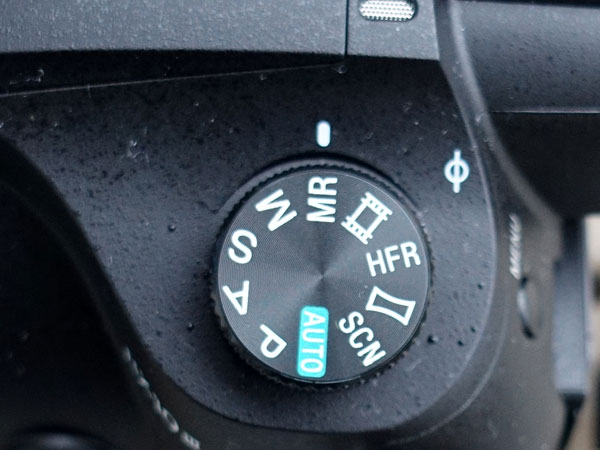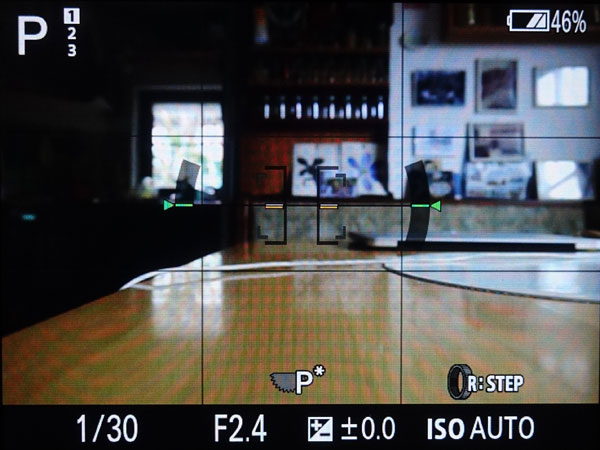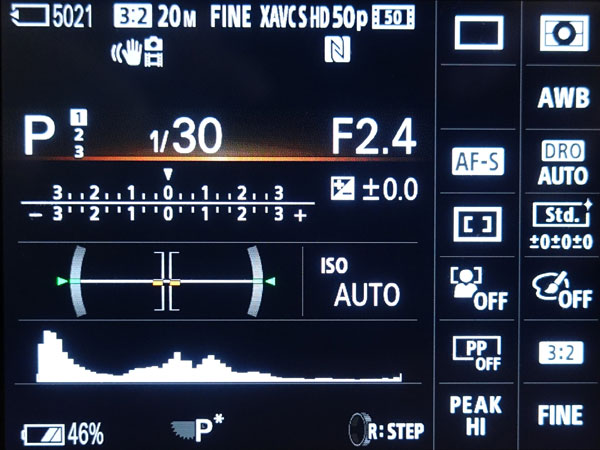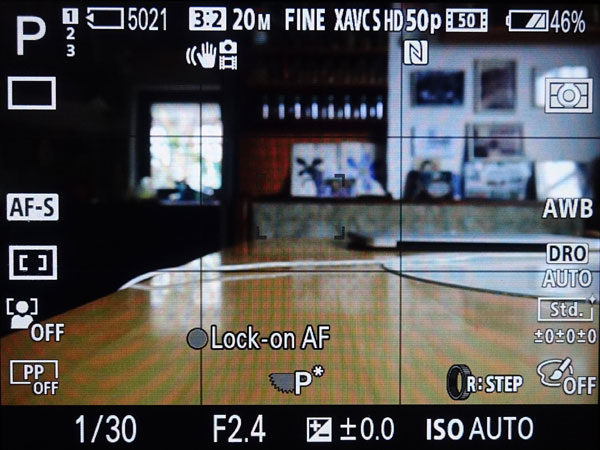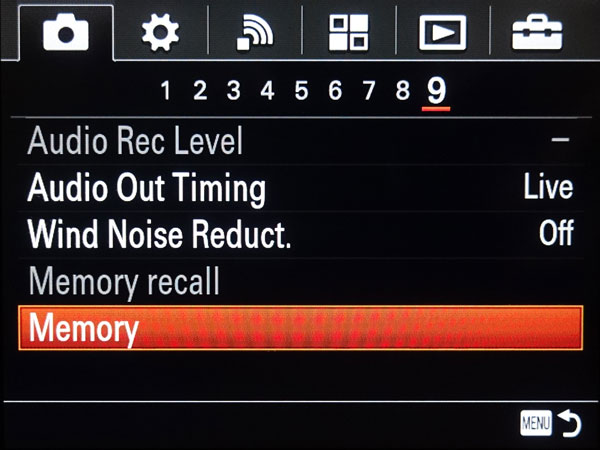Sony RX10 M3: Custom Settings
Introduction: What are Custom Settings, What is Included, What Is Not? | How the Custom Settings Are Accessed (Recalled) | How the Custom Settings Are Defined and Refined | How to Use the Custom Settings | Conclusions | References | Appendix: The Settings Screens
On this page, I describe how you can create sets of custom settings on the Sony RX10 M3, how you can store them in one of three internal and four external memory locations called Registers, and how you can recall them for use. The external registers are stored on the memory card (and you can use more memory cards to store even more registers).
Note: The custom settings do not affect how you set the camera controls (see below and page Configuration).
Introduction: What are Custom Settings, What is Included, What Is Not?
The Sony RX10 M3 allows you to store three plus four external sets or groups of custom settings, which can be used to tailor the camera to specific photographic situations and which can be recalled as needed. How these sets are created and recalled is described below; furthermore, I present some ideas on how these sets can be used. The four external sets are stored on the memory card and thus, by using different memory cards you can extend the number of external sets.
An interesting question is, however, what kinds of camera parameters can be stored in the three memory locations or Registers - and what cannot be stored. The simple answer is: Everything that is offered on six Memory recall screens can be stored (see the Appendix for the screens). Most of them are "photographic" parameters (shooting mode, shutter speed and/or aperture if applicable, exposure compensation, metering mode, focus mode, ISO, white balance, to name a few), which are presented on the first screen in an overview:
Photo: Overview of storable photographic parameters on the first Memory recall screen
The parameters on the subsequent screens appear more technical to me:
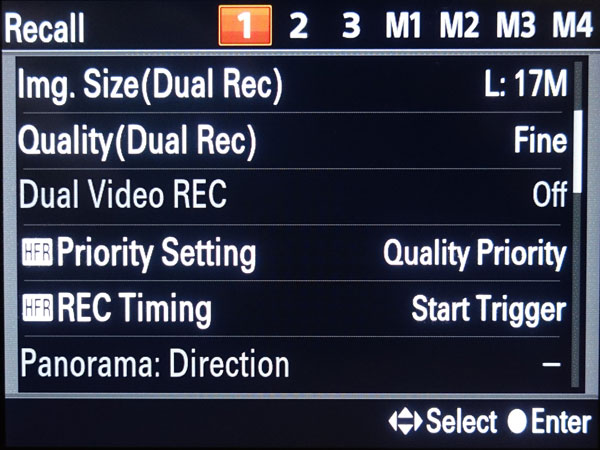 |
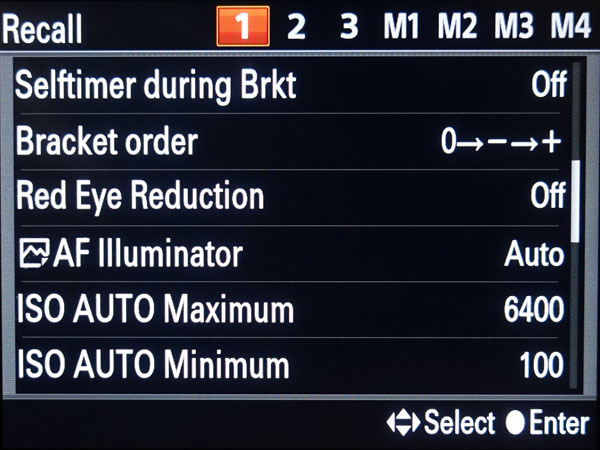 |
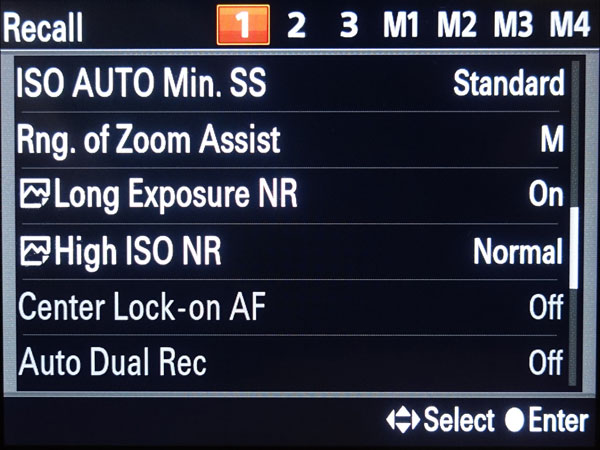 |
||
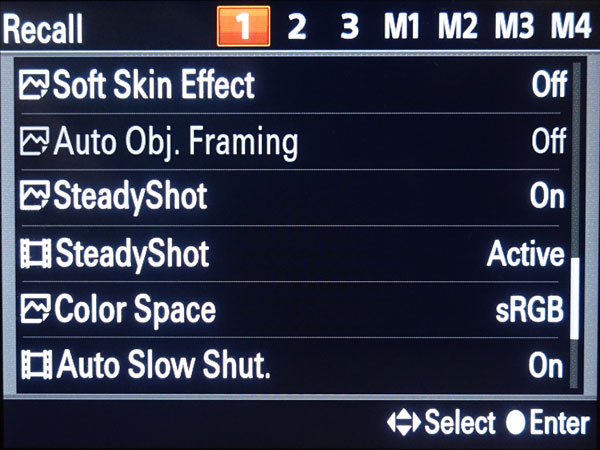 |
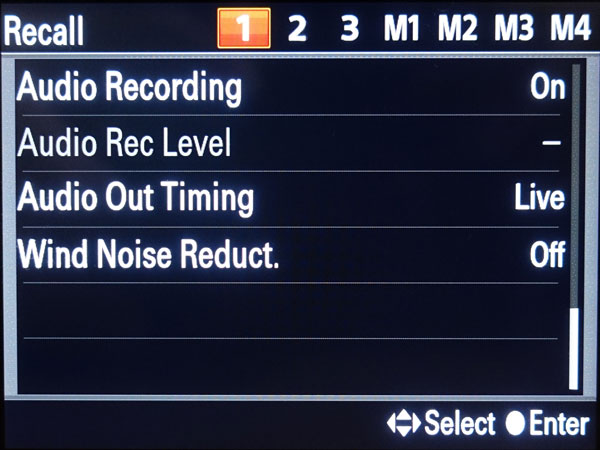 |
Photo: Five more Memory recall screens show more technical parameters that can also be stored
It is important to know that you cannot store the states of camera controls in the settings, that is, the positions and configurations of buttons, rings, wheels, and other controls (see page Configuration for details). For example, you cannot store the position of the exposure compensation dial (however, you can store an exposure compensation value that you changed with other buttons or the menu; note that this works only if the exposure compensation dial is set to zero!).
This is definitely a pity, because being able to do so would make it easier to adapt the camera quickly to certain photographic situations. Thus, in addition to select a custom settings group you may also need to redefine the configuration of controls for making life simpler in a certain photographic situation (for example: change the center button function assignment from Focus Magnifier to Standard).
How the Custom Settings Are Accessed (Recalled)
The Sony RX10 M3 has three plus four sets or groups of custom settings numbered 1, 2, and 3, as well as M1, M2, M3, and M4. Regrettably, the sets cannot be given names that indicate their purpose. First, I will describe, how you can recall the sets.
(1) You can easily access the sets of settings by turning the mode dial to MR (memory recall):
Photo: The RX10 M3 mode dial set to MR (memory recall)
(2) You will then be confronted with the Memory recall screen, on which you can choose a settings set, and on which the specific settings for the selected (= highlighted) set are displayed. Note that the screen is scrollable and shows more settings than I initially expected (for more screens, see the appendix below).
Photo: Memory recall screen, first register selected. Note the scrollbar - if you scroll down, additional information will appear (see appendix below)
(3) One set is highlighted (register 1 in the photo above) and thus, selected. You can access the desired setting using the left/right buttons or the control wheel. Use the information on the screen to determine, which set of settings to select (if in doubt, you may scroll down the screen for more information).
(4) Press the center button to confirm your register choice.
Note: You can exit the Memory recall screen by half-pressing the shutter button.
Note: When the camera is turned on in MR mode (that is, the mode dial is set to MR), the Memory recall (selection) screen will not appear. But during the first few seconds after turning the camera on, and different from the M1, the screen displays the mode (P, A, M, ...) and the selected memory register.
The Display all info and the For viewfinder screens always show, which register is selected (press the DISP button if the screen is in another display mode), provided you are in MR mode. In some other situations, when the Memory recall screen does not appear, simply turn the mode dial to another position and turn it back to MR to see the register selection screen.
How the Custom Settings Are Defined and Refined
A set of custom settings comprises a large number of options, but I could not find a list of them in books or on the Web. Therefore, I would like to suggest that you simply take a look at the the settings screens in the appendix below.
In the following, I describe how you can create sets of settings, assign them to one of the three available memory locations (or Registers), and edit them (how to access them is described above).
Creating a Set of Custom Settings
(1) Set the camera to the desired settings.
(2) Press the Menu button, go to the Shooting menu, navigate to screen 9, item Memory, and press the center button to call the Memory screen for selecting the register (Sony once again changed its terminology here, but it is more consistent than for the RX100 M4...).
(3) On the Memory screen, select the internal or external memory location, in which you want to store the setting. One register is always highlighted. You can select the desired register (memory location), in which you want to store the set of custom settings, using the left/right buttons or the control wheel.
(4) Confirm your choice by pressing the center button. This will return you to the Shooting menu.
Note: You can exit the Memory screen by half-pressing the shutter button.
Thereafter, you may want to register further sets of settings or check whether the settings are recalled as you intended.
Refining/Editing a Set of Custom Settings
At first I was unsure about how I can refine a set of custom settings, but the answer is fairly simple:
- First recall the respective set using the Memory recall mode.
- Then make the changes, and ...
- Press the Menu button, go to screen 9, item Memory of the Shooting menu, and confirm to enter the Memory screen,
- Finally select the register (in this case the one that you have recalled), and save the new settings.
To check whether the settings are recalled correctly, turn the mode dial and then turn it back to position Memory recall mode. Then select the respective set among the three available ones to check the settings.
By the way, I have not yet found out, whether there is another way to initiate the register selection, except for turning the mode dial and then turning it back to position Memory recall mode.
How to Use the Custom Settings
On this page, I more or less describe the "mechanics" of the custom settings for the Sony RX10 M3. Since I did not use them up to now, I cannot give any useful advice on this matter. I therefore would like to point you to some books and places on the Web where this topic is dealt with.
Nonetheless, here are some ideas for using the custom settings. Use them for...
- One or more "macro" settings
For this purpose, I select, for example: aperture priority (A), f/8, ISO 800, flexible spot (another macro setting could be optimized for manual focus), ... - One or more "low light" settings
For this purpose, I select, for example: program (P), ISO 800 and/or 1600, ... - A setting for using the Flexible Spot focus area
For this purpose, I select, for example: Flexible Spot instead of Center for the focus area (which would be used in the main settings); the remainder would be the same as in the main settings - A setting for using "manual focus" optimally
For this purpose, I select, for example: aperture priority (A), f/8, ISO 400 or 800, ... - A "basic" setting to which you can restore the camera setting to your typical needs in case that you mixed up the camera settings (Alexander S. White suggest this in his book for the RX100 M1, see below)
Conclusions
I am just at the beginning of using the custom settings myself. Experience will show, whether I will really use this feature. Saving a "macro" setting in the custom settings seems the most useful to me at the moment, because I would have to change quite a number of settings for close-up shots (see page Close-Up Experiences). Thus, a dedicated "macro" mode would simplify switching between normal and close-up shots.
References
- Alexander S. White (2016). Photographer’s Guide to the Sony DSC-RX10 III. White Knight Press, Henrico, Virginia (ISBN: 978-1-937986-54-4 (paperback), 978-1-937986-55-1 (ebook))
- Henning Fuchs (2016). Sony RX10 III - Die fehlende Anleitung. Amazon CreateSpace Independent Publishing (ISBN: 978-1537703459 (paperback)).
- Alexander S. White (2015). Photographer’s Guide to the Sony DSC-RX100 IV. White Knight Press, Henrico, Virginia (ISBN: 978-1937986476, paperback)
- Alexander S. White (2012). Photographer’s Guide to the Sony DSC-RX100. White Knight Press, Henrico, Virginia (ISBN: 978-1-937986-08-7, paperback)
Appendix: The Settings Screens
Below are the custom settings screens for the Sony RX10 M3 (Recall and Memory screens).
Memory Recall
(1) Navigating through the internal and external registers on the Recall screen
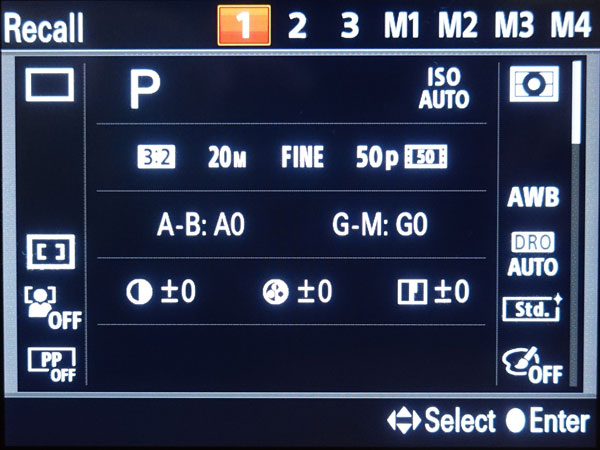 |
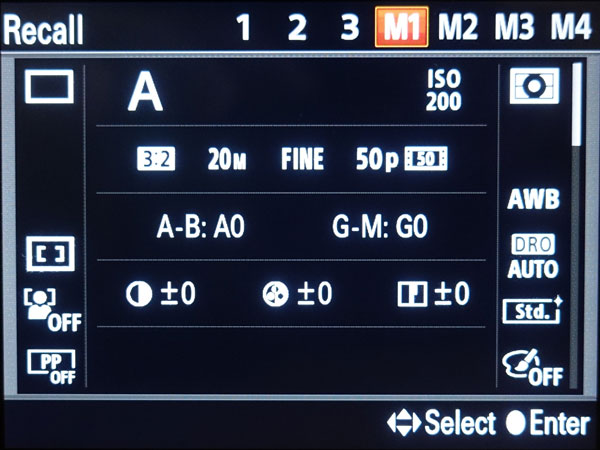 |
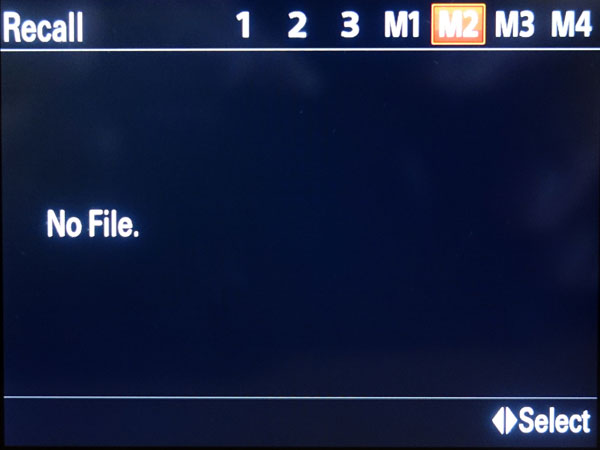 |
||
Internal register 1 |
External register 1 is used |
External register 2 is not used |
(2) Scrolling through a register screen (for register 1)
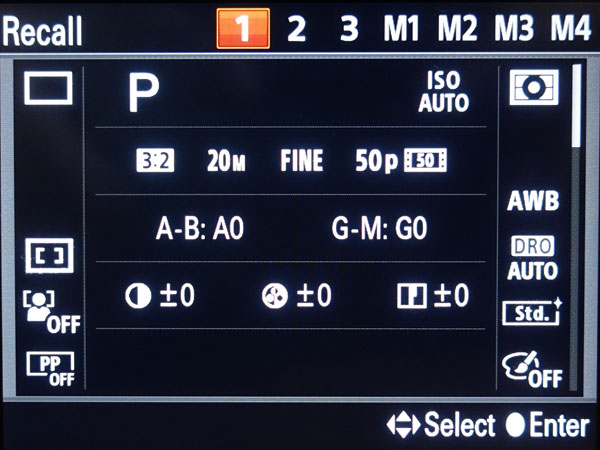 |
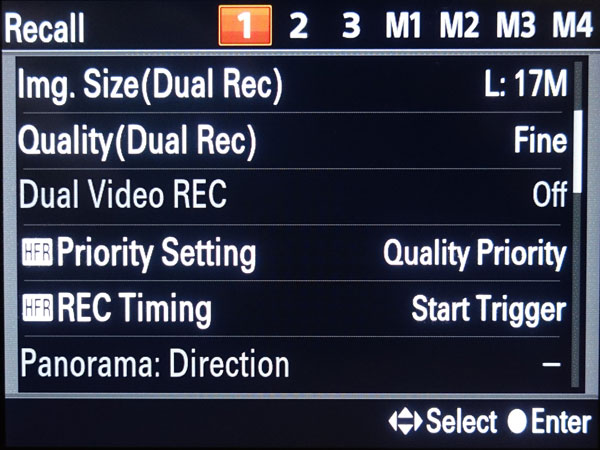 |
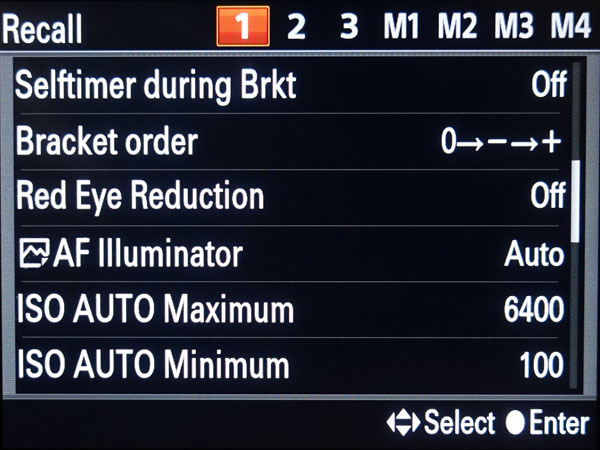 |
||
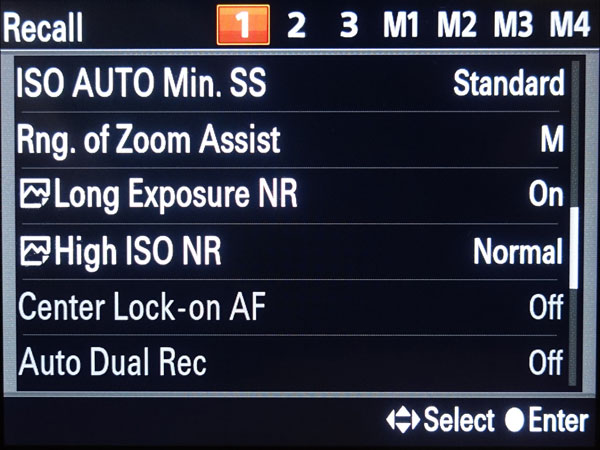 |
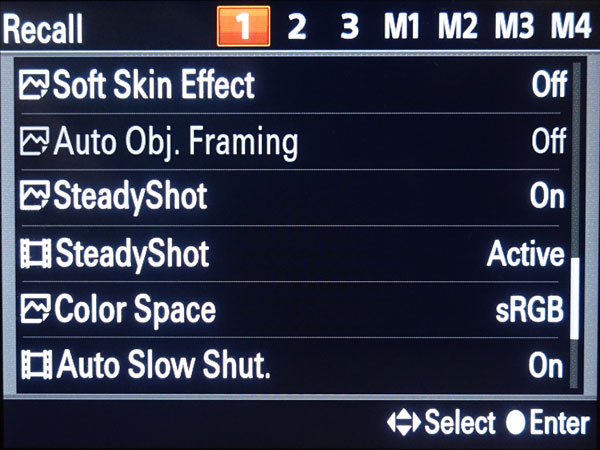 |
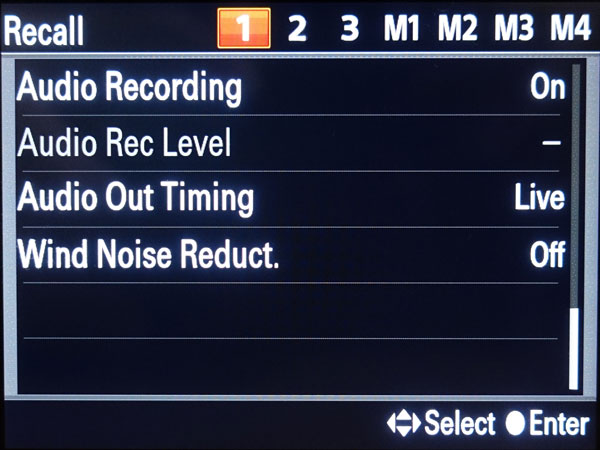 |
Saving Settings in a Register - Memory Screen
(1) Menu screen to enter the Memory screen for selecting a register
(2) Memory screen for register 2 - scrolling the screen
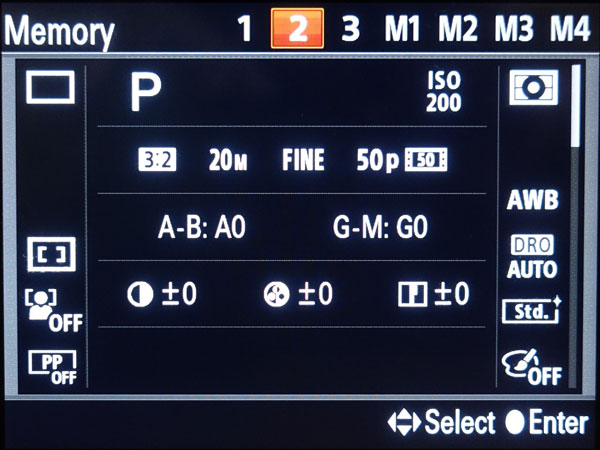 |
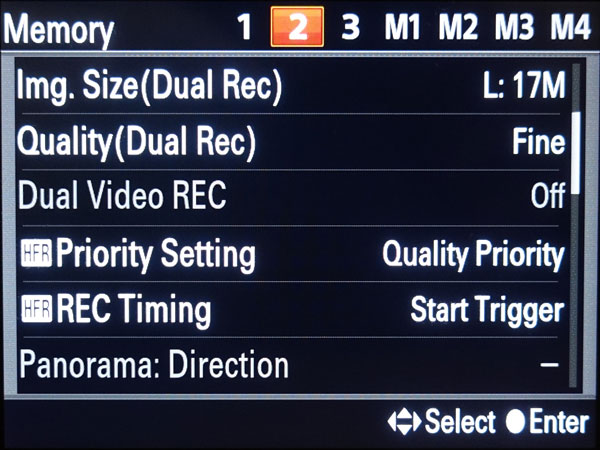 |
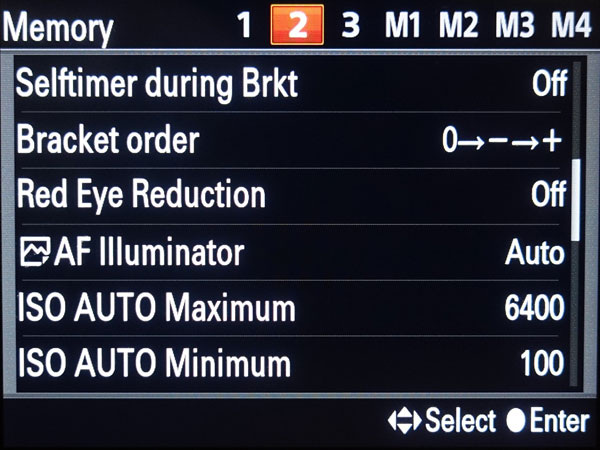 |
||
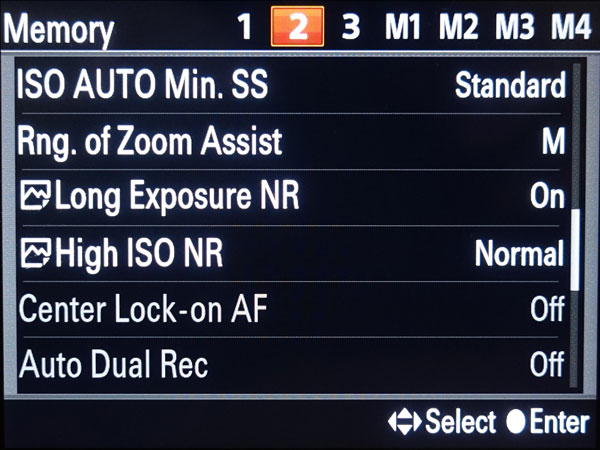 |
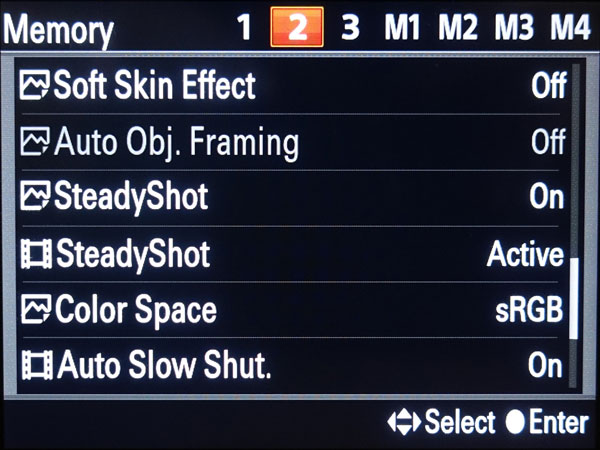 |
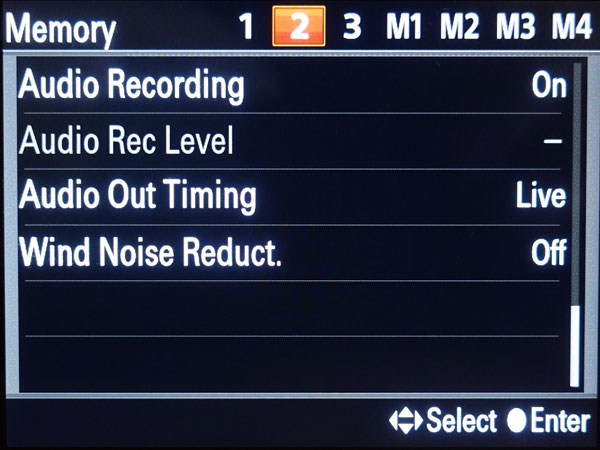 |
| 01.01.2019 |