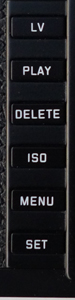Leica M (Typ 240): Controls and Functions
Overall Appearance | Top View | Front View | Rear View
On this page, I would like to provide an overview of the Leica M's (Typ 240) camera controls and their functions.
Overall Appearance
The following comparisons photos are meant to provide an overview of the camera controls so that they can be discussed.
Photos: Views of Leica M (Typ 240) body with Zeiss 50mm f/1.5 lens
Top View

Figure: Top view of the camera with shutter speed dial (left) and main switch (right)
Main Switch and Shutter Release (Button)
The Main Switch has detent positions for
- OFF (camera turned off)
- S (single pictures)
- C (continuous pictures)
- Self-timer (details are set in the menu, menu item "Self-timer")
The shutter release at the center of the main switch offers a thread for a cable release.
Video Shutter Release
Starts and ends the recording of videos.
Shutter Speed Dial
The exposure modes are selected using the shutter speed dial:
- Aperture priority mode by selecting the "A" position marked in red
- Manual mode by selecting a shutter speed of 1/4000s to 8s*, (intermediate values in ½ step positions are also available)
- B for long exposures
*) For longer shutter speeds, set the shutter speed dial to "B" and select the shutter speed with the setting dial (some values may be grayed out, depending on the ISO value). Prior to firmware update 2.0.1.5, the focus button had to be pressed as long as you turn the dial. This is no longer needed, but can still be set. The behavior seems to be set by "Direct Adjustment" in "Exposure Compensation" in the "SET menu" ("On" or "Off").
Front View

Figure: Front view of the camera with focus(ing) button (top) and lens release button (bottom)
Focusing Button
The main use of the focusing button is to initiate manual focus aid (= screen magnification). It can also be used for exposure compensation and for setting slow shutter speeds (it had to be used before firmware update 2.0.1.5).
Lens Release Button
The lens release buttons sits next to the lens mount.
"Menu" Buttons
Here is an overview of the "menu" buttons at the left edge on the LCD on the back of the camera.
Menu options can be cancelled by half-pressing the shutter release button
Direction Pad, Setting Dial (Thumb Wheel)
Here is an overview of the direction pad buttons and the setting dial/thumb wheel on the back of the camera.
| Button/Control | Functions | Comment | |
 |
Direction Pad | The direction pad is used for
|
See the button descriptions below for details |
| INFO* | The INFO button is used for
|
*INFO: Toggles between different
screen modes in picture and play mode
**This function duplicates the SET button |
|
| Up* (with direction triangle) |
The up button is used for
|
*Select the relevant function
option / value, either using the setting dial or by pressing the
corresponding direction on the direction pad, i.e.
|
|
| Down* (with direction triangle) |
The down button is used for
|
*Select the relevant function
option / value, either using the setting dial or by pressing the
corresponding direction on the direction pad, i.e.
|
|
| Left* (with direction triangle) |
Menu use (press left/right for settings within a line or
on a scale)*
The left button is also used for
|
*Select the relevant function
option / value, either using the setting dial or by pressing the
corresponding direction on the direction pad, i.e.
|
|
| Right* (with direction triangle) |
Menu use (press left/right for settings within a line or
on a scale)*
The right button is also used for
|
*Select the relevant function
option / value, either using the setting dial or by pressing the
corresponding direction on the direction pad, i.e.
**You can select the relevant submenus with the SET button, the INFO button, or by pressing right on the direction pad. |
|
| Setting Dial | The setting dial is used for:
|
*Select the relevant function
option / value, either using the setting dial or by pressing the
corresponding direction on the direction pad.
**Direct exposure compensation activated** or while pressing the focus button |
*) On the direction pad
**) Since firmware update 2.0.1.5.
| 13.02.2016 |